|
|
 |
 |
|
Home > Help
files >>
Frontpage include files
Frontpage include files
Most well-designed websites have areas that are repeated
from page to page. These would include header areas,
navigation bars, information boxes, footers, etc. Occasionally,
changes need to be made in these areas. There is a wonderfully
easy-to-use component in FrontPage to make those changes
appear on multiple pages when the change is made at
one location. This component is called an Include Page,
or sometimes for short, an Include.
What about Shared Borders? Although many people use
and appreciate Shared Borders, they are not as flexible
and easy to control as Include Pages. They accomplish
essentially the same thing plus do more. Includes can
be used anywhere on a webpage. The Include Page is the
component we recommend.
|
|
FrontPage Include Pages
Include Pages are most effective when used in a layout
done in tables. When planning
your layout, you may wish to leave cells open in which
to place your Includes.
1. Open a new page.
2. Design the portion of your page you wish to use
as an Include Page. It is a good idea to center the
contents of an Include Page if it is to be centered
in a table cell. You may build an Include page in a
table if it is advantageous. It is not always necessary.
3. Save the page, assigning it an appropriate file
name.
|
 File names should contain lower case letters,
numbers, hyphens, and/or underscores. They should
not contain spaces.
File names should contain lower case letters,
numbers, hyphens, and/or underscores. They should
not contain spaces.
cat.htm, Cat.htm, and CAT.htm are not the same
file. Writing file names in all lower case letters
will help keep things in order.
|
4. On the page in which you wish to insert the Include
Page, place your cursor in the cell or on the page where
you wish the Include to appear.
5. Go to Insert > Component > Include Page >
browse to and select the new Include Page you just designed
> OK > OK. FrontPage has a tendency to add a space
below the Include Page. Just hit the delete key and
it will disappear.
6. Insert the Include Page into each page in which
you wish it to reside.
|
 FAQ - How do I make the color of the column on
the side of my page reach all the way to the bottom?
FAQ - How do I make the color of the column on
the side of my page reach all the way to the bottom?
Set the color of the cell background in which
you are placing the Include Page.
This question is commonly asked regarding Shared
Borders. See how easily it is accomplished with
Include Pages? It cannot be done with Shared Borders.
|
Modifying an Include Page
To update or change an Include Page, open the page
by double clicking on its file name in the Folders List.
Make any changes and save. The changes will occur throughout
the site where that Include Page was inserted.
|
|
|
|
|
|
 |


New section with 100% CSS based XHTML valid Frontpage templates.
New section containing templates Microsoft's new Expression Web
program.
New section with 100% CSS based XHTML valid Dreamweaver templates.
New section containing templates Microsoft's new Expression Web
program.
We now have a selection of website templates with full PSD source
files.
New range of 100% CSS layouts and XHTML compatible.
 read more... read more...

Check
out our reseller program and earn 20% commission on all templates
sold through your site - that's over $30 per sale for
our ecommerce plus templates.
 read
more... read
more...



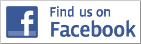

|

